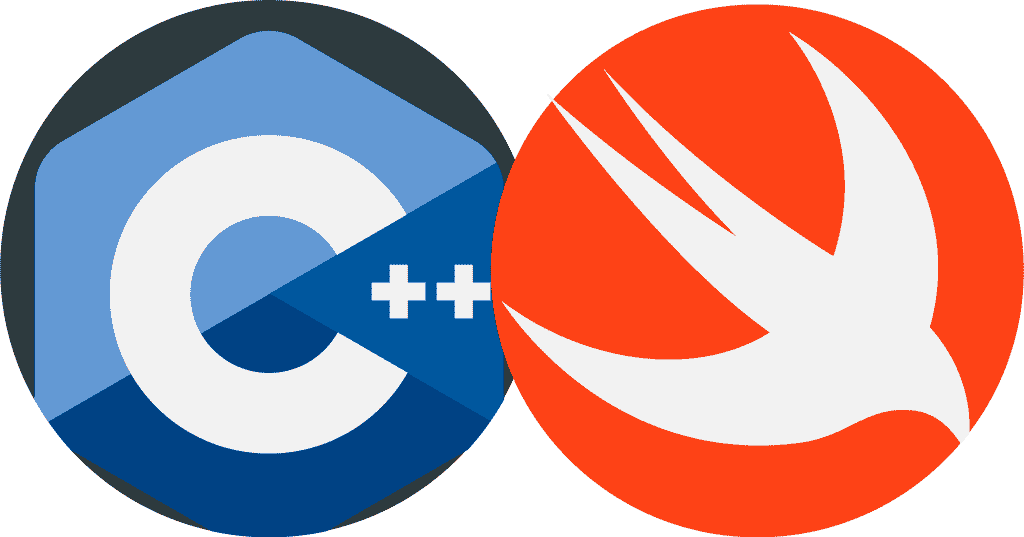
Integrating C++ Libraries with Swift - How Speculid Is Built
In the article Objective-C and Swift - Being Friendly, I talked about how I used Objective-C to integrate C++ libraries with Swift in Speculid. Today, I'm going to talk about the challenges of using C++ Libraries in your XCode project.
Speculid is a completely open source application built with the latest version of Xcode (10.1) primarily in Swift (I’ll explain why primarily and not only). With Speculid, you can take a single graphic and build it into a complete App Icon or Image Set.
Therefore, this meant packaging any required dependencies within the .App package. At first, I thought about including Inkscape and ImageMagick with the installation. However the fact that Inkscape has other dependencies such as XQuartz meant that would be too cumbersome. Therefore, Cairo and librsvg became the obvious choice.

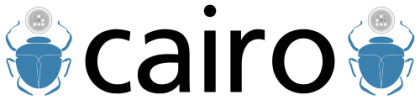
Integrating Cairo and librsvg with Swift
The first version of Speculid required the installation of two software packages: Inkscape and ImageMagick. Each application would be used in some combination to read, manipulate, and export SVG, PNG, JPEG, or PDF files. As a result, requiring these software packages made the user experience clumsy and difficult. However, since they are complete applications including both of these packages would be cumbersome as well. That’s why I looked into integrating C++ libraries - specifically two of them: Cairo and libRSVG.
Used by several software packages, Cairo and librsvg are the leading libraries for the development of graphics and SVG manipulation software especially in the open source and Linux communities. So with Speculid v2.0, I integrated and packaged these libraries as the primary means of reading PNG and SVG and exporting PDF and PNG files. Above all, both of these libraries can be installed on your Mac through HomeBrew, using the command:
brew install cairo librsvg
Now we'll need to make sure to copy and link the files.

Properly Linking and Copying C++ Libraries
In order to use C++ libraries, we can either compile every piece of C++ code as their individual libraries within Speculid or integrate the already compiled libraries. At first it seemed compiling the code would be the most clean and efficient way, except for the fact that each library had many requirements as well as special flags for compiling each library. Therefore I decided to take a different route and use the compiled libraries themselves.
After installing the libraries using HomeBrew, copy the directories for Cairo and librsvg to your project folder. HomeBrew stores its applications and libraries at:
/usr/local/Cellar
Therefore, Cairo, for instance, would be located at:
/usr/local/Cellar/cairo
Once it's copied to your project, there are three spots the files need to be under build phases:
- Link With Libraries - all .dylib files need to be listed
- Copy Files - all .dylib files need to be copied to the Frameworks folder
- Headers - all .h files need to be listed under Project
After that, you should be good to go. If you have any issues with building the application, double check all the proper files are listed under build phases in your Xcode project.

Staying Organized in Dependency Hell
With your C++ libraries linked and embedded, you run the app and it works without a hitch. So then you archive and package your product and send it off for someone to run and they get something like this:
dyld: Library not loaded: @loader _path/../lib/libintl.8.dylib
Unfortunatley libraries like Cairo and librsvg, often have dependencies of their own which are required. However there are a few commands to help with this:
otool -LIf we want to find out actual dependencies, this command displays names and version numbers of libraries which are required and used by a particular library.brew deps —treeIn order to make sure we have all the dependencies installed on the developer machine, we can use HomeBrew to find their dependencies installed along with the package. Once they are installed we can add them to our project and include them in the App packageinstall_name_toolOnce the dependencies are copied and included with our App, we need to update the paths used to look for our dependencies.
Gathering Dependencies
Firstly we need to make sure we've included all the dependencies in your App by adding the dynamic libraries described by otool -L. For instance if we ran otool -L on the Cairo library we get this:
$ otool -L libcairo.2.dylib
/usr/local/Cellar/cairo/1.14.12/lib/libcairo.2.dylib:
/usr/local/opt/cairo/lib/libcairo.2.dylib (compatibility version 11403.0.0, current version 11403.12.0)
/usr/local/opt/pixman/lib/libpixman-1.0.dylib (compatibility version 35.0.0, current version 35.0.0)
/usr/local/opt/fontconfig/lib/libfontconfig.1.dylib (compatibility version 12.0.0, current version 12.1.0)
/usr/local/opt/freetype/lib/libfreetype.6.dylib (compatibility version 22.0.0, current version 22.0.0)
/usr/local/opt/libpng/lib/libpng16.16.dylib (compatibility version 51.0.0, current version 51.0.0)
/usr/lib/libz.1.dylib (compatibility version 1.0.0, current version 1.2.11)
/System/Library/Frameworks/ApplicationServices.framework/Versions/A/ApplicationServices (compatibility version 1.0.0, current version 50.0.0)
/usr/lib/libSystem.B.dylib (compatibility version 1.0.0, current version 1252.0.0)
/System/Library/Frameworks/CoreFoundation.framework/Versions/A/CoreFoundation (compatibility version 150.0.0, current version 1450.16.0)
/System/Library/Frameworks/CoreGraphics.framework/Versions/A/CoreGraphics (compatibility version 64.0.0, current version 1129.5.0)
/System/Library/Frameworks/CoreText.framework/Versions/A/CoreText (compatibility version 1.0.0, current version 1.0.0)
Therefore, we see Cairo requires a few libraries like pixman. Thankfully, we can get the HomeBrew dependency tree by using the commandbrew deps —tree:
$ brew deps -tree cairo
fontconfig
freetype
gettext
glib
libffi
libpng
pcre
pixman
Thankfully now, if we are missing pixman on our development machine, we can install it using brew install pixman and then copy the HomeBrew cellar directory for pixman to our project folder.
Again make sure the dynamic libraries are part of the build process under build phases. In other words, you should have something like this under Build Phases:

Updating References with install_name_tool
Now that all the required dependencies are included with the applications, we need to tell Speculid where to look for dependenciesndencies where to look for it’s respective dependencies. That’s where install_name_tool comes in.
Writing a Script to Search and Update Dynamic Libraries
So for this process we are going to write a script to update our dependencies, it will need to do the following:
- Look for the dependencies using
otool -Lwhich are not system installed - Update the id of each dynamic library and the path to use @rpath which is the run-time search path the application uses.
- Go through each file in our
Frameworksfolder and… - Again update the id as well as the path to use
@rpath - Use
otool -Lto look for each dependency of that dependency - And update the search path to use
@rpath
Here is the result:
#!/bin/sh
LIBS=`otool -L "$1" | grep "/opt\|Cellar" | awk -F' ' '{ print $1 }'`
for lib in $LIBS; do
install_name_tool -id @rpath/`basename $lib` "`dirname $1`/Frameworks/`basename $lib`"
install_name_tool -change $lib @rpath/`basename $lib` "$1"
done
FRAMEWORKS_FOLDER_PATH="`dirname $1`/Frameworks/"
deps=`ls "$FRAMEWORKS_FOLDER_PATH" | awk -F' ' '{ print $1 }'`
for lib in $deps; do
install_name_tool -id @rpath/`basename $lib` "`dirname $1`/Frameworks/`basename $lib`"
install_name_tool -change $lib @rpath/`basename $lib` "$1"
dylib="`dirname $1`/Frameworks/`basename $lib`"
deps=`otool -L "$dylib" | grep "/opt\|Cellar" | awk -F' ' '{ print $1 }'`
for dependency in $deps; do
install_name_tool -change $dependency @rpath/`basename $dependency` "$dylib"
done
done
Let’s break this down...
Breaking Down Updating Dynamic Libraries
LIBS=`otool -L "$1" | grep "/opt\|Cellar" | awk -F' ' '{ print $1 }'`
- Look for the dependencies using
otool -Lwhich are not system installed $1 is the path to the executable or${TARGET_BUILD_DIR}/${EXECUTABLE_PATH}.otool -Lwill list all the dependencies. Piping to grep, we can filter results which are not system installed but in locations like/usr/local/optare installed via HomeBrew.awk -F' ' '{ print $1 }'will print the results into a format we can use in a for loop.
for lib in $LIBS; do
install_name_tool -id @rpath/`basename $lib` "`dirname $1`/Frameworks/`basename $lib`"
install_name_tool -change $lib @rpath/`basename $lib` "$1"
done
- Update the id of each dynamic library and the path to use @rpath which is the run-time search path the application uses. Here we go through each dependency and update the identification name and the path to look for the dependency in our framework to use
@rpath.
FRAMEWORKS_FOLDER_PATH="`dirname $1`/Frameworks/"
deps=`ls "$FRAMEWORKS_FOLDER_PATH" | awk -F' ' '{ print $1 }'`
for lib in $deps; do
- Go through each file in our
Frameworksfolder and…
install_name_tool -id @rpath/`basename $lib` "`dirname $1`/Frameworks/`basename $lib`"
install_name_tool -change $lib @rpath/`basename $lib` "$1"
- Again update the id as well as the path to use
@rpath
dylib="`dirname $1`/Frameworks/`basename $lib`"
deps=`otool -L "$dylib" | grep "/opt\|Cellar" | awk -F' '
- Use
otool -Lto look for each dependency of that dependency Calculate the path to the dependency and runotool -Lto get its dependencies.
for dependency in $deps; do
install_name_tool -change $dependency @rpath/`basename $dependency` "$dylib"
done
- And update the search path to use
@rpath
Now the application and framework should contain all that’s needed for our application to run on another machine.
The latest version of the script can be found here.
Conclusion
Last time we learned how to optimize Objective-C and Swift code so they work well together. Today we learned how to:
- integrate C++ libraries from HomeBrew into our project
- verify all dependencies are included
- fix references using install_name_tool and a script
So with Speculid, the Swift code which run the main interface can talk to the Objective-C which interfaces with the C++ libraries. No need for external applications or cumbersome installations.
If interested check out the presentation I did at Ann Arbor Cocoaheads on this very topic:
What are some challenges you face using C++ Libraries? Have you ever using any libraries for an iOS app? Let me know on twitter.